Thought I’d share it here in case anyone was looking for something similar. It’s based on the Windows instructions found here, but also adds GUI via kdialog.
This will create a folder next to the script named .gw2-account-manage and copy the Local.dat files between this folder and the game’s appdata folder. To set it up, you just need to save this script to a file somewhere (I have it in /home/deck/gw2-account-manage), make it executable via chmod +x gw2-account-manage, and update the launch options in Steam.
Launch options should look something like this: /home/deck/gw2-account-manage "gamemoderun %command%"
You should be able to name each entry whatever you want - I just used account name since that’s easier for me. Though I haven’t tested it very thoroughly with special characters.
#!/bin/bash
datfile="/home/deck/.local/share/Steam/steamapps/compatdata/1284210/pfx/drive_c/users/steamuser/AppData/Roaming/Guild Wars 2/Local.dat"
parentdir=$(readlink -f $(dirname "$0"))
gw2amdir="$parentdir/.gw2-account-manage"
if [ ! -f "$datfile" ]; then
kdialog --error "Local.dat not found.\n\nExpected at:\n$datfile"
exit
fi
mkdir -p "$gw2amdir"
choose() {
options=""
files=$(find "$gw2amdir" -type f -print0 | xargs -0 ls -tU)
while read file; do
options="$options \"$file\" \"$(basename $file)\""
done < <(echo "$files")
options="$options \"+\" \"Add a new account...\""
choice=$(echo "$options" | xargs kdialog --menu \
"Select an account:")
if [ "+" = "$choice" ]; then
newname=$(kdialog --inputbox "Account Name")
if [ "$newname" ]; then
cp "$datfile" "$gw2amdir/$newname"
fi
choose "$@"
elif [ -f "$choice" ]; then
cp -r "$choice" "$datfile"
eval "$@"
cp -r "$datfile" "$choice"
fi
}
choose "$@"
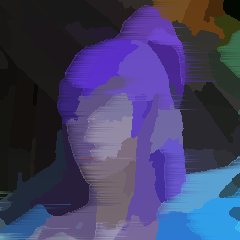
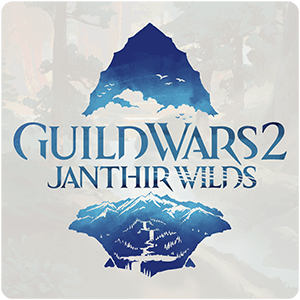
I actually play in docked mode most of the time, so it’s not too different from playing on Windows to me. It runs fairly well even at 1440p, though does still run into slowdowns every now and then.
For handheld mode, I ended up making my own set of bindings to make movement and menuing easier. I think I made it public with the name Sapphiria in it - it includes a mount & menu wheel complete with icons, though last I checked the icons only work from Big Picture in desktop mode.
I’ve never really been into PvP or raids, so I can’t comment on how well those go in handheld mode - but I was able to complete Chalice of Tears pretty naturally with my control scheme.
The biggest issue I have with handheld mode is that the console heats up quite a bit with this game.
Communicating via chat is also a bit more difficult, but I’m sure that would just take practice to get used to how the keyboard works.
I’m suprised the Steam Deck can handle it so well and even at 1440p? Crazy 😅 I’ve played GW2 on Linux (Solus) before, but I felt I lost too much performance in my games in general. Sound like it might have improved a lot since then.
How good is SteamOS in desktop mode?
It’s not quite as good as a separate linux desktop/laptop IMO. The main issue is that system files are read-only by default, so you have to go through some hoops to be able to install additional packages and any installed packages might be removed during an update. Though I did hear they are possibly changing that in a future update. Thankfully Flatpak works fine for most gaming needs, but more niche uses such as NFS functionality can be a bit of a pain to manage for now.
Gaming on linux has come a long way thanks to Proton. Not sure if you were aware of this site - it lets you check how well different games run with Proton, and users often include various performance tweaks and whatnot too.